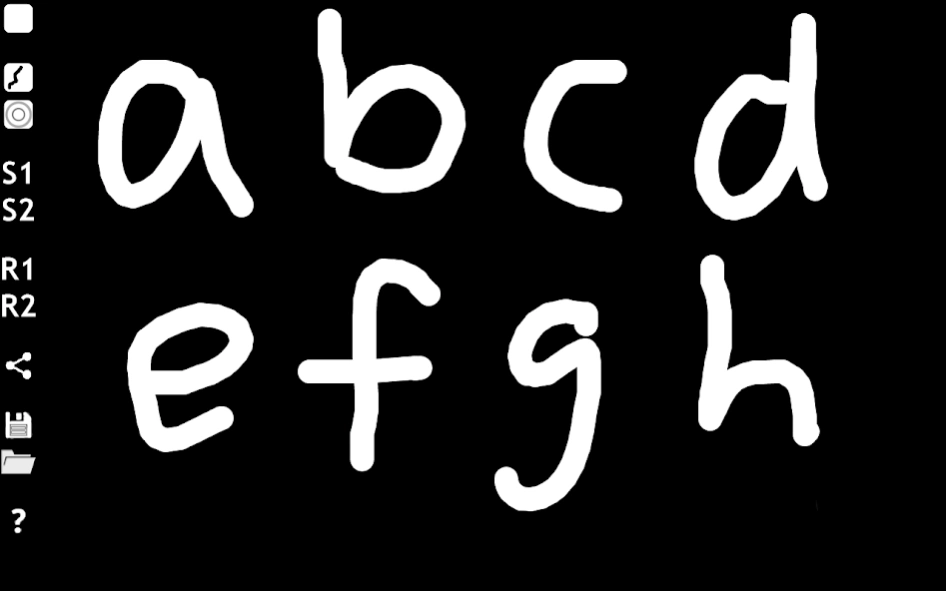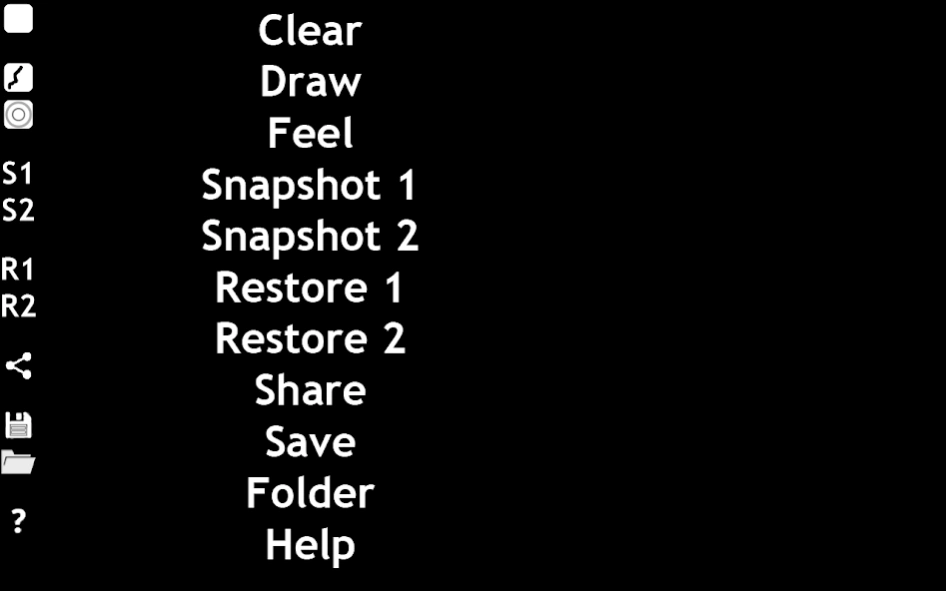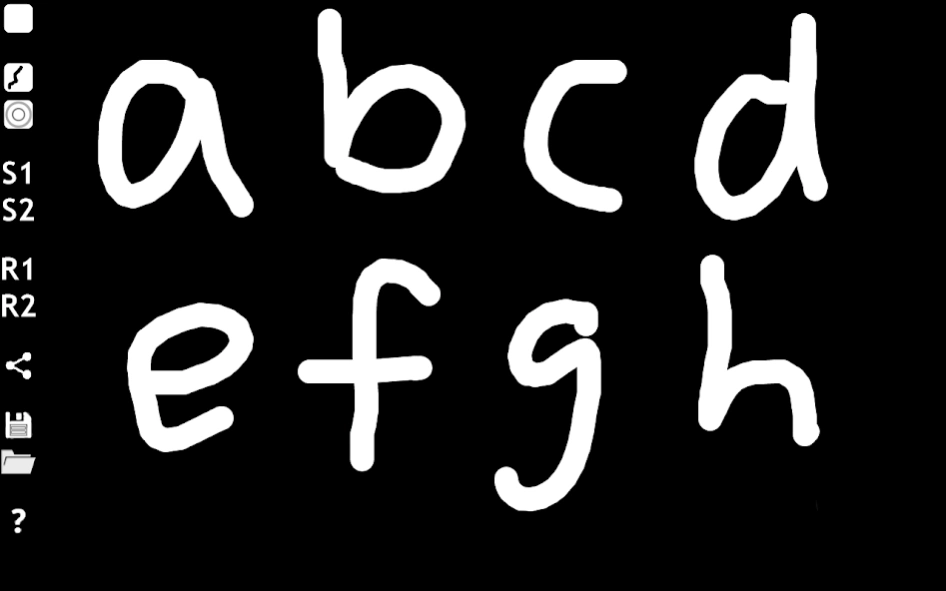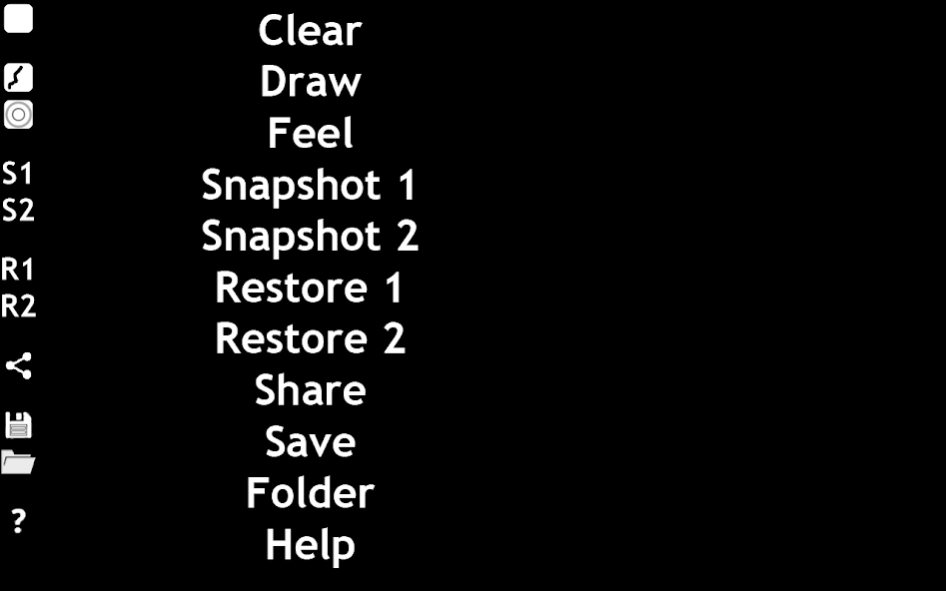DrawBack Blind Draw and Feel 1.1.8
Free Version
Publisher Description
DrawBack Blind Draw and Feel - Draw and then Feel your drawings!
App is FREE, and AD-FREE. Designed for blind users using Talkback mode.
Load an image into the app. Use your finger to Feel. Switch to Draw mode. Save your drawing as an image. Share the image.
Image will be shown again when you restart the app. Use Clear button to clear the screen to black.
Send external images to the app. From the Gallery or other apps, you can use Share on an image file to send it to this app. Image will be fit inside drawing area.
Snapshot and Restore buttons will be helpful until real undo redo functionality is implemented.
Buttons are on the left edge when device is held in Landscape mode. The buttons are Clear, Draw, Feel, Snapshot, Restore, Share and Menu which leads to Save, Folder and Help. If device is held in Portrait mode, the buttons will appear at the top edge. The Clear button will be at top-right then.
In Feel mode, you can move your fingers across the drawing. The device will vibrate when your fingers move across a white area. If you keep your fingers still there will be no vibration.
When you draw, it will draw with a white pen or brush on black background. Device will vibrate whenever something is being drawn on screen.
The vibration effect tries to mimic the vibration you feel in your finger as you swipe it across a textured surface. This happens when your fingerprint ridges stick and slip to the texture of the surface. With this app, the android device tries to mimic that vibration.
The app can be used as an aid for drawing by kids - as Feel mode may help retracing over drawings.
The app can be used by blind users with TalkBack enabled.
Issue for Accessibility TalkBack users using Explore By Touch:
Explore By Touch interferes with single-finger drawing on screen. Users can turn off Explore By Touch if possible. Or use this app with Single Tap Mode which is available in TalkBack settings on Android 4.2.2 and above.
If you are running without Single Tap Mode, every drawing stroke will have a short straight line at the beginning of every stroke. In addition, you will not be able to draw very small strokes. This is because Explore By Touch forces touch events to not be delivered to the app until you move the finger far enough after first pressing down on the screen. One way to avoid this issue is to wait about 1 second at the beginning of every stroke until you hear a slight buzz i.e. touch screen then wait and then continue with drawing your stroke. This will allow you to draw smooth strokes even on earlier Android versions without Single Tap Mode.
So TalkBack users should try to use Single Tap Mode in TalkBack settings on Android 4.2.2 and above. Or wait a second at the start of every stroke if they are using Android versions without Single Tap Mode.
If you just want to draw single dots on screen, that should work on all android versions - this is because the first tap of every stroke is always drawn on screen without problem - even on earlier Android devices. You should be able to tap on the screen to successfully create single braille dots, which could later be felt.
Usage
Press the Draw button to switch to Draw mode. Draw on screen with your finger. A thick white stroke will be drawn wherever your finger moves. The device will vibrate to indicate when drawing is actually taking place.
Swipe across the screen with your finger to feel white areas of the drawing. The device will vibrate whenever the path of your finger crosses a white area. There will be no vibration if you keep your finger still.
Press Share button to save the image to shared folder on SD card. And then pick the app you wish to send the image.
Press Save button to save the image to the SD card. Press the Folder button to pick an image to show. NOTE: we use the open-source and FREE OI File Manager app. You will be taken to Google Play to download this free app when needed.
The vibration feature is still a work in progress.
About DrawBack Blind Draw and Feel
DrawBack Blind Draw and Feel is a free app for Android published in the PIMS & Calendars list of apps, part of Business.
The company that develops DrawBack Blind Draw and Feel is StereoMatch. The latest version released by its developer is 1.1.8.
To install DrawBack Blind Draw and Feel on your Android device, just click the green Continue To App button above to start the installation process. The app is listed on our website since 2015-05-21 and was downloaded 2 times. We have already checked if the download link is safe, however for your own protection we recommend that you scan the downloaded app with your antivirus. Your antivirus may detect the DrawBack Blind Draw and Feel as malware as malware if the download link to com.stereomatch.blind.draw.back.tactile is broken.
How to install DrawBack Blind Draw and Feel on your Android device:
- Click on the Continue To App button on our website. This will redirect you to Google Play.
- Once the DrawBack Blind Draw and Feel is shown in the Google Play listing of your Android device, you can start its download and installation. Tap on the Install button located below the search bar and to the right of the app icon.
- A pop-up window with the permissions required by DrawBack Blind Draw and Feel will be shown. Click on Accept to continue the process.
- DrawBack Blind Draw and Feel will be downloaded onto your device, displaying a progress. Once the download completes, the installation will start and you'll get a notification after the installation is finished.